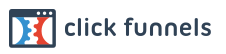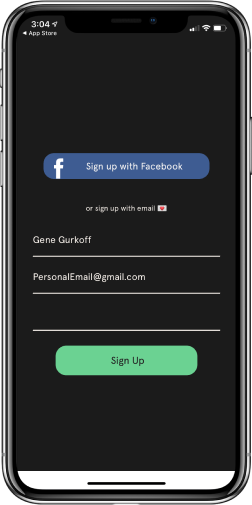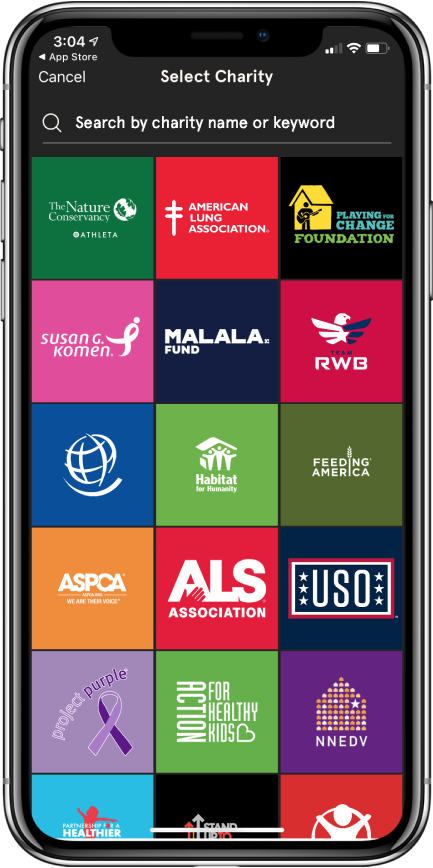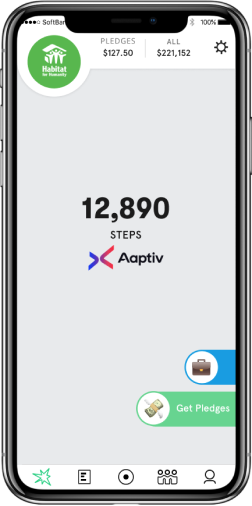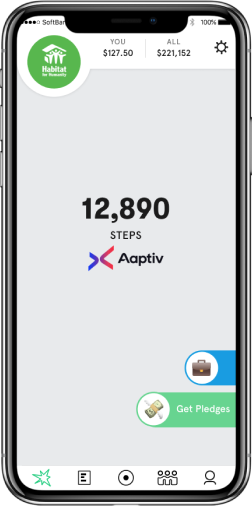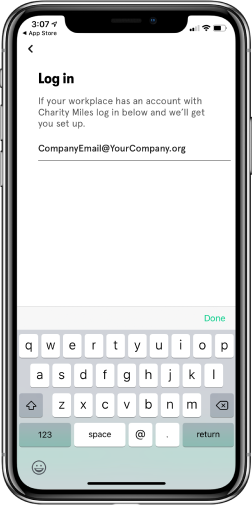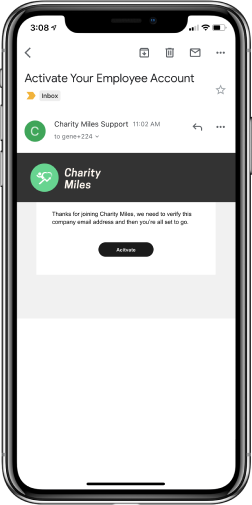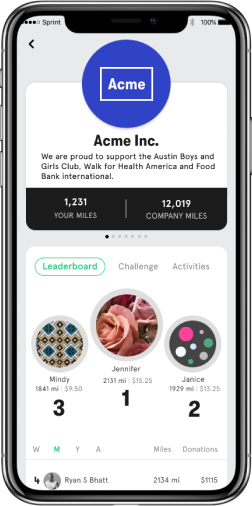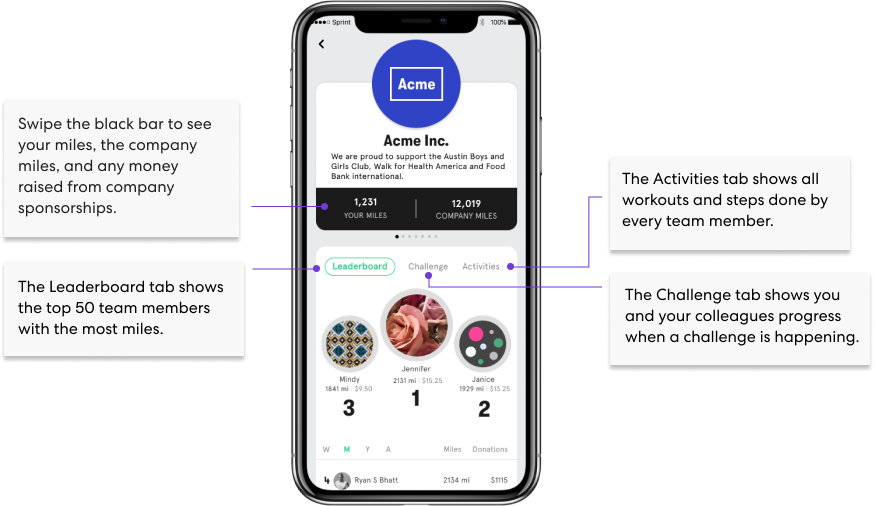Tap the briefcase icon on your Home screen to sign in to your
company account. Enter your company email and you will
receive an email from Charity Miles Support. Tap the Activate
button in the email. This returns you to the Charity Miles app
and grants you access to your company team. .